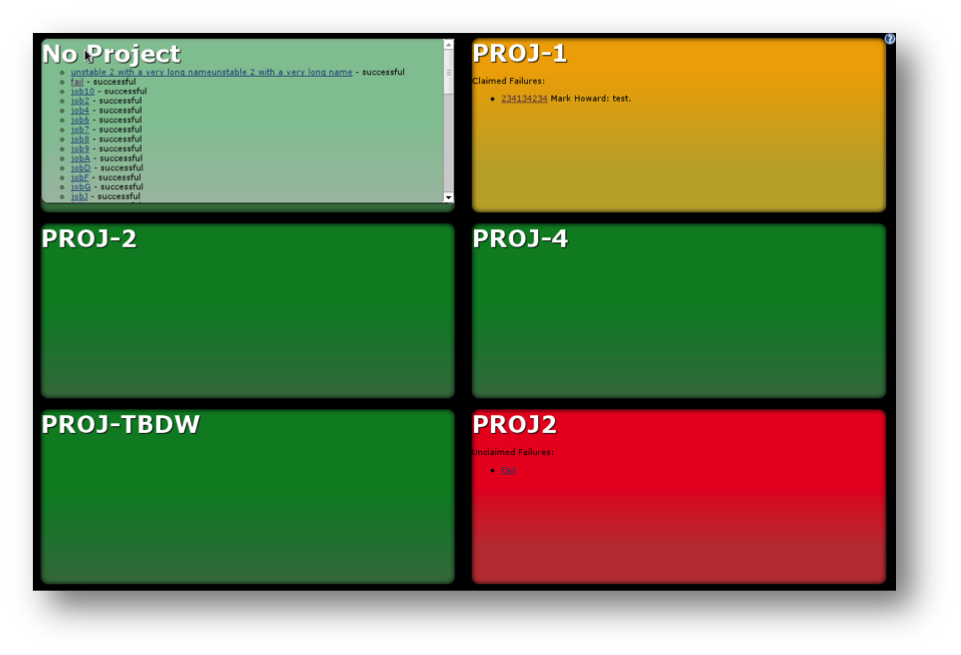This post is part of a series:
- Jenkins.NET
- Jenkins.NET Plugins
- Setup Jenkins.NET
- Setting up your first job
- Your first build
- Breaking the build
- Diagnosing and fixing a broken build
- Monitoring your build
- Running your tests
- Code Analysis
- Security
- Active Directory Security
Unless you’re a glutton for punishment manually checking Jenkins after every build is going to become very old very quickly. Luckily Jenkins has several notification mechanisms to save you this manual task.
Email Notification
We can setup Jenkins to send an email notification whenever a build fails this save us having to check the server after every build, we can trust Jenkins to email us on failure. Jenkins will also send a notification email when the build returns to a working state.
Setting up email notification is a two-step process. First we give Jenkins details of the email server and second we set which email addresses to notify upon failure of a build.
Email Server Configuration
Email server configuration is done via the Configure System page. You get to the configuration page from the main Jenkins home page Manage Jenkins » Configure System. At the bottom of this page is the E-mail Notification section.
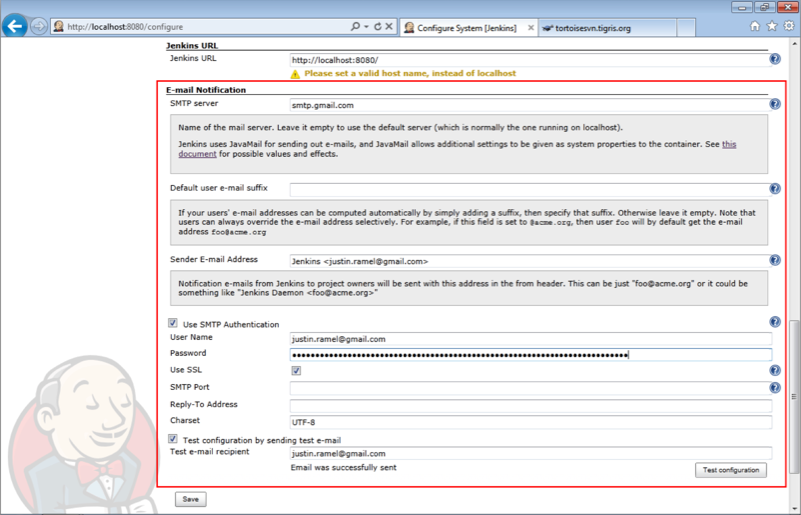
Chances are you’ll have a local SMTP server, if not you can use something like the Gmail SMTP server as shown here. Make sure you tick the “Test configuration by sending test e-mail” check box and then click the “Test Configuration” button to have Jenkins send you a test email, confirming your configuration is OK. Once you’ve successfully received an email don’t forget to click the “Save” button to save your changes.
Project Notification Email
Once you have the email server configured you can specify per project who to notify when a build fails. This is accessed via each Jobs configuration page, for our Demo job we click Jenkins » Demo » Configure. At the bottom of this page under the Post-Build Actions section is the E-mail Notification area.
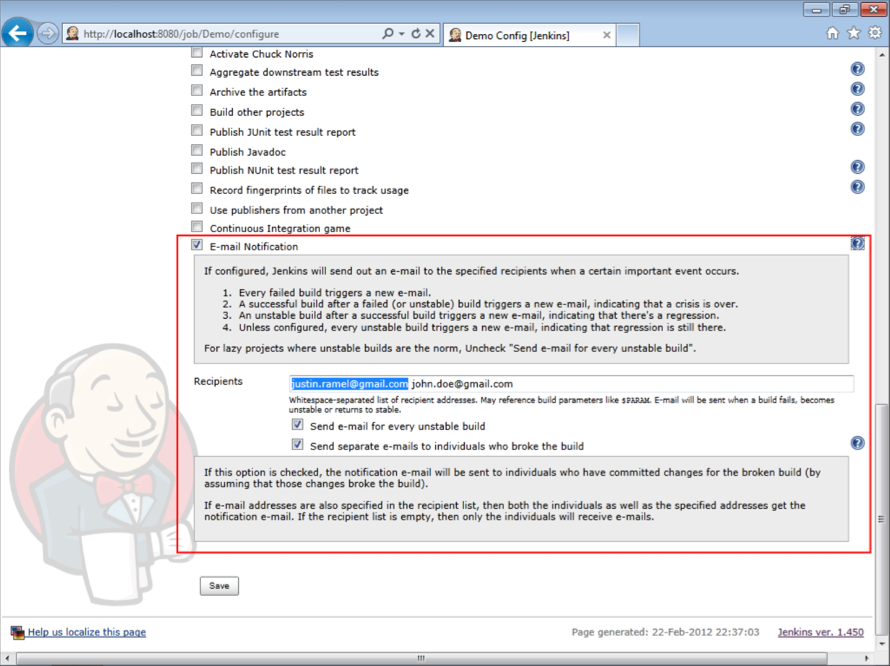
- Tick the “E-mail Notification” checkbox.
- Enter a space-separated list of email address to notify when a build fails.
- Tick the “Send e-mail for every unstable build” checkbox.
If you really want to annoy the person who broke the build you can send them another email by ticking the “Send separate e-mails to individuals who broke the build” checkbox.
Finally don’t forget to click the “Save” button.
Unfortunately the only way to test this is working is to break the build, follow the instructions in section 6. Breaking the build to test email notification is working.
Your constant reminder
Email notification is great but I also like to have a constant reminder of the current build status. The best way I have found to do this on Windows is by using the Hudson Tray Tracker (read Jenkins Tray Tracker), which is available to download from http://code.google.com/p/hudson-tray-tracker/.
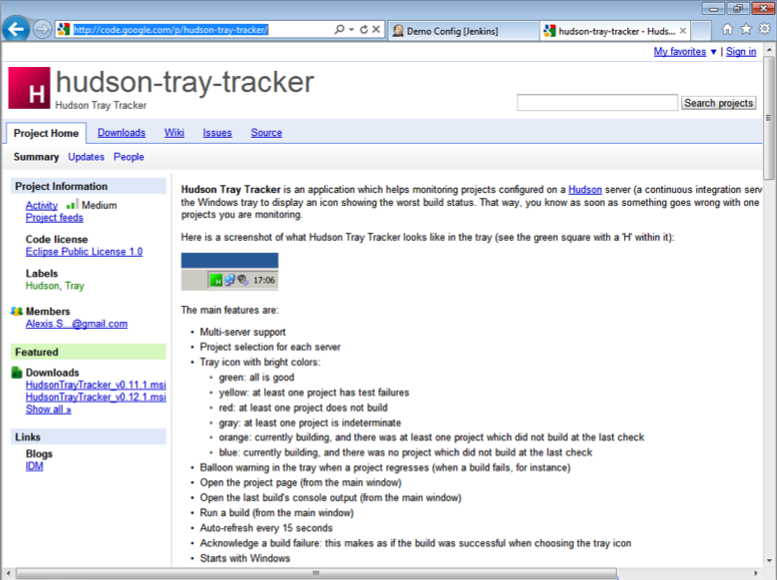
Once you download and install Hudson Tray Tracker you get a tray notification icon showing a constant reminder of the current build status. Initially the tray icon will be grey until you point it at a Jenkins build server.
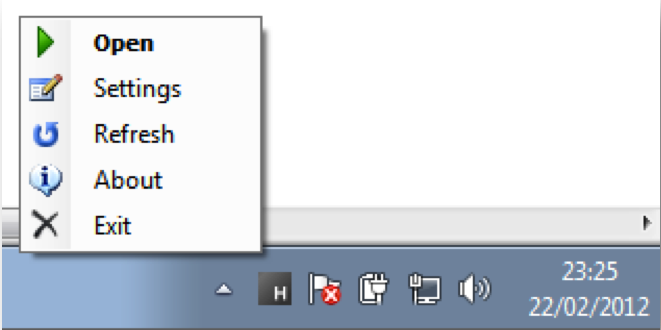
-
Right click on the tray icon to access the context menu.
-
Click Settings to configure the software.
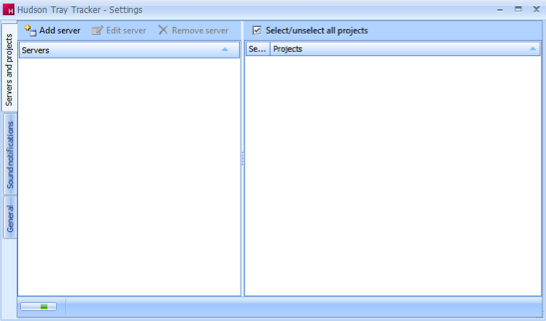
- Click the “Add server” button.
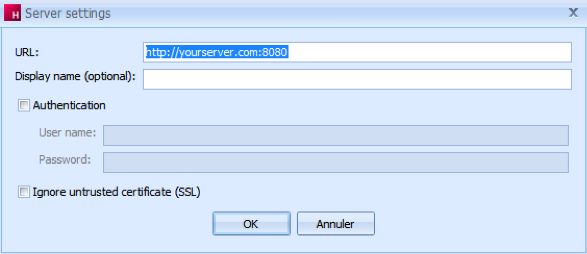
-
Enter the URL and port of your Jenkins server.
-
Click the “OK” button.
You will now see a list of projects on the Jenkins server.

Tick the Projects you would like to monitor. Here there is only our demo project but in reality you may have lots of Projects to monitor.
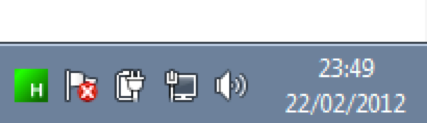
Once you have a server and projects setup, the tray icon will turn green to indicate a good build. That is assuming you have a working build. When the build breaks the icon will turn red and show a build failed message.
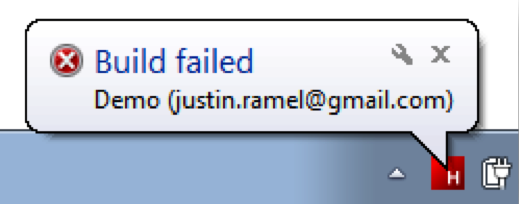
You can also use the software to open Jenkins on the build page of a Job by double clicking on the tray icon to open the list window.
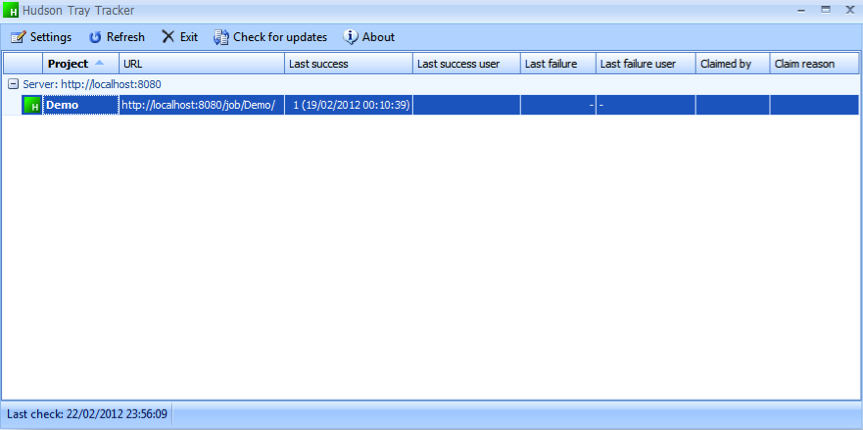
Then double click on the Job your interested in. In this case double clicking on the Demo line will open up Jenkins on the Demo job page.
The teams constant reminder
A large screen in the development room can be a great way to give everyone on the team a highly visible, constant reminder of the current build status.
Jenkins has a Radiator View plugin that is designed specifically for this purpose.
https://wiki.jenkins-ci.org/display/JENKINS/Radiator+View+Plugin