This post is part of a series:
- Jenkins.NET
- Jenkins.NET Plugins
- Setup Jenkins.NET
- Setting up your first job
- Your first build
- Breaking the build
- Diagnosing and fixing a broken build
- Monitoring your build
- Running your tests
- Code Analysis
- Security
- Active Directory Security
Lets break the build to see how Jenkins reacts. I’ll add a DLL to the project then “forget” to add it to source control; unfortunately I see this problem a lot when new developers join the team.
I see red projects
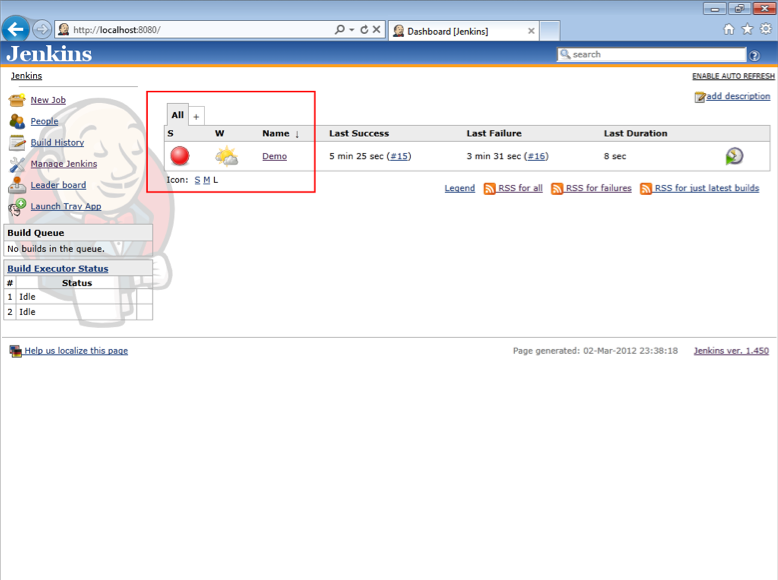
As you can see Jenkins now shows a red ball next to the Demo project. Also notice the slightly cloudy weather icon indicating all is not well with our project.
How’s the weather?
Jenkins uses a weather metaphor to show at a glance how a project is doing.
 |
No recent builds failed |
 |
1 out of the last 5 builds failed |
 |
2 out of the last 5 builds failed |
 |
3 out of the last 5 builds failed |
 |
4 out of the last 5 builds failed |
 |
5 out of the last 5 builds failed (Yeah I know the icon is no different to 4, go figure.) |
«««< HEAD
======= »»»> breaking the build Obviously we want our projects to stay sunny and avoid the bad weather so next time we’ll discuss how to diagnose and fix a broken build.