This post is part of a series:
- Jenkins.NET
- Jenkins.NET Plugins
- Setup Jenkins.NET
- Setting up your first job
- Your first build
- Breaking the build
- Diagnosing and fixing a broken build
- Monitoring your build
- Running your tests
- Code Analysis
- Security
- Active Directory Security
Plugins
To compile .NET and run our tests we need to add a few plugins to Jenkins. Thankfully Jenkins makes is very easy to find and install plugins. On the main Jenkins menu click the ‘Manage Jenkins’ link.
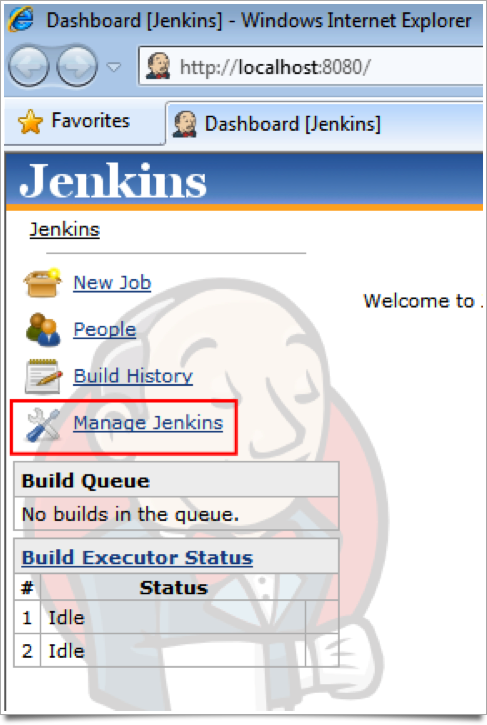
You will now see the Manage Jenkins page. Click the ‘Manage Plugins’ link.
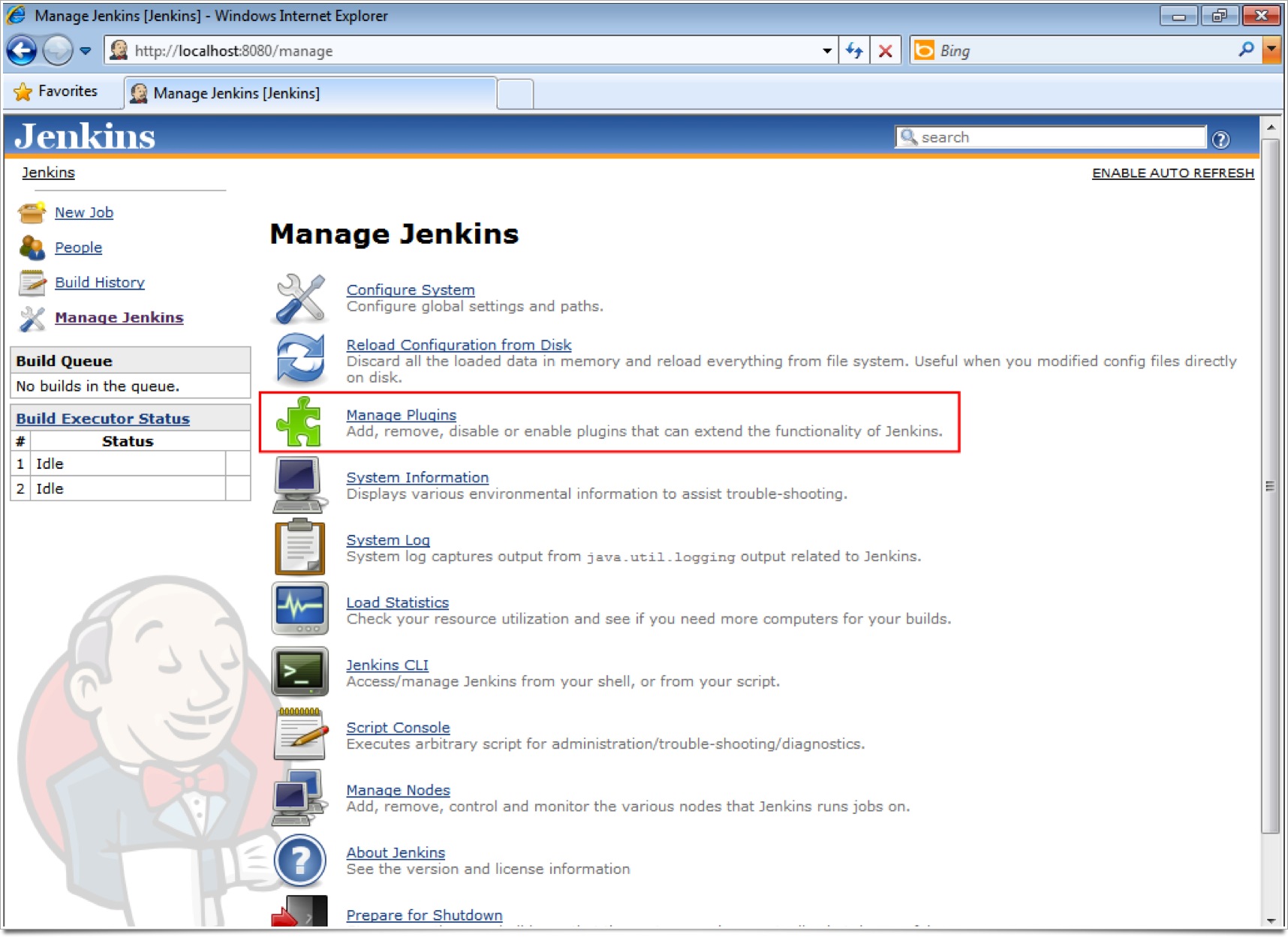
You will now see a list of the currently installed plugins. Click the Available tab to see a list of all the Jenkins plugins, which are available to install.
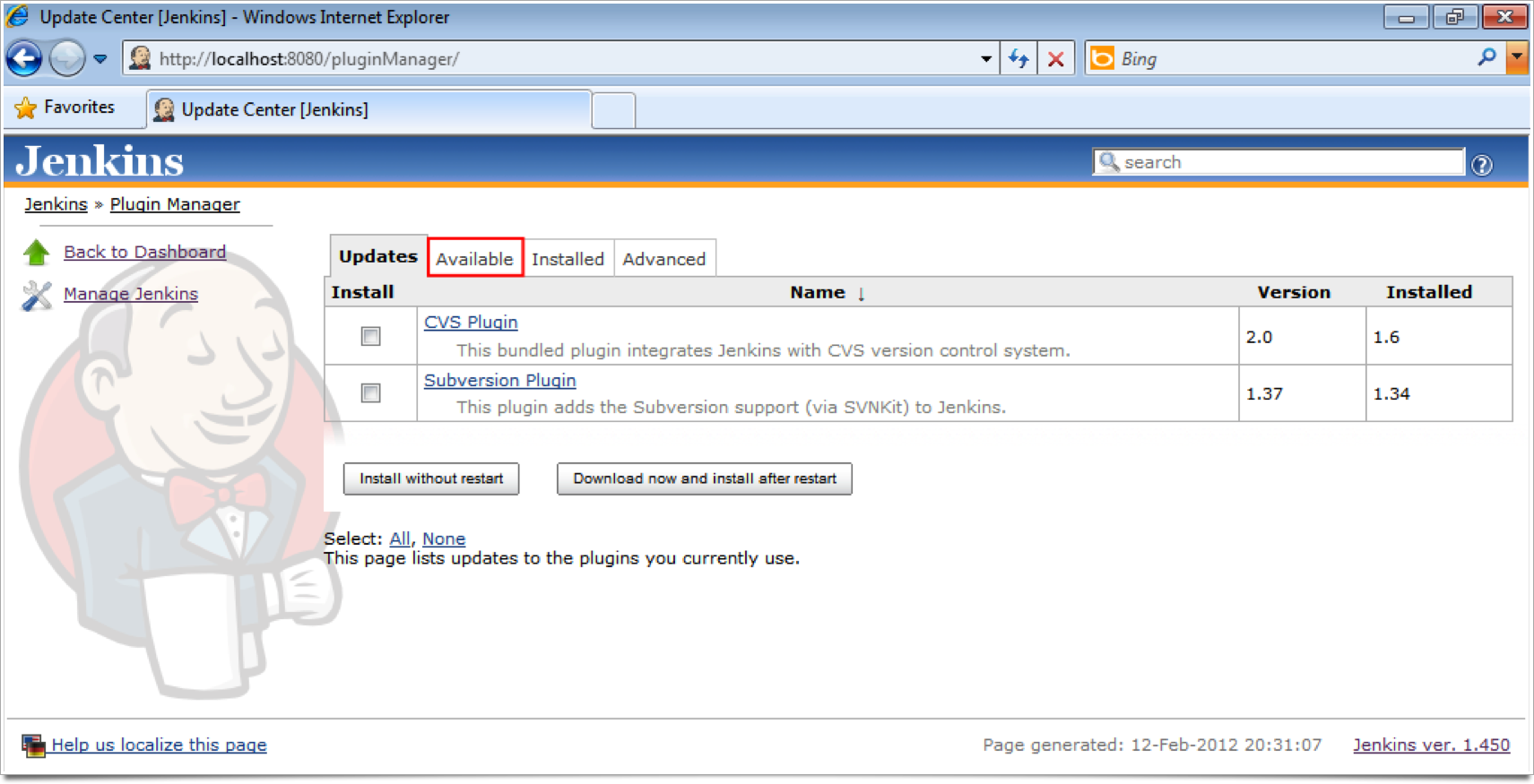
As you can see Jenkins has a massive number of plugins. I encourage you to look through and play with the plugins they are really useful and the list is growing by the day.
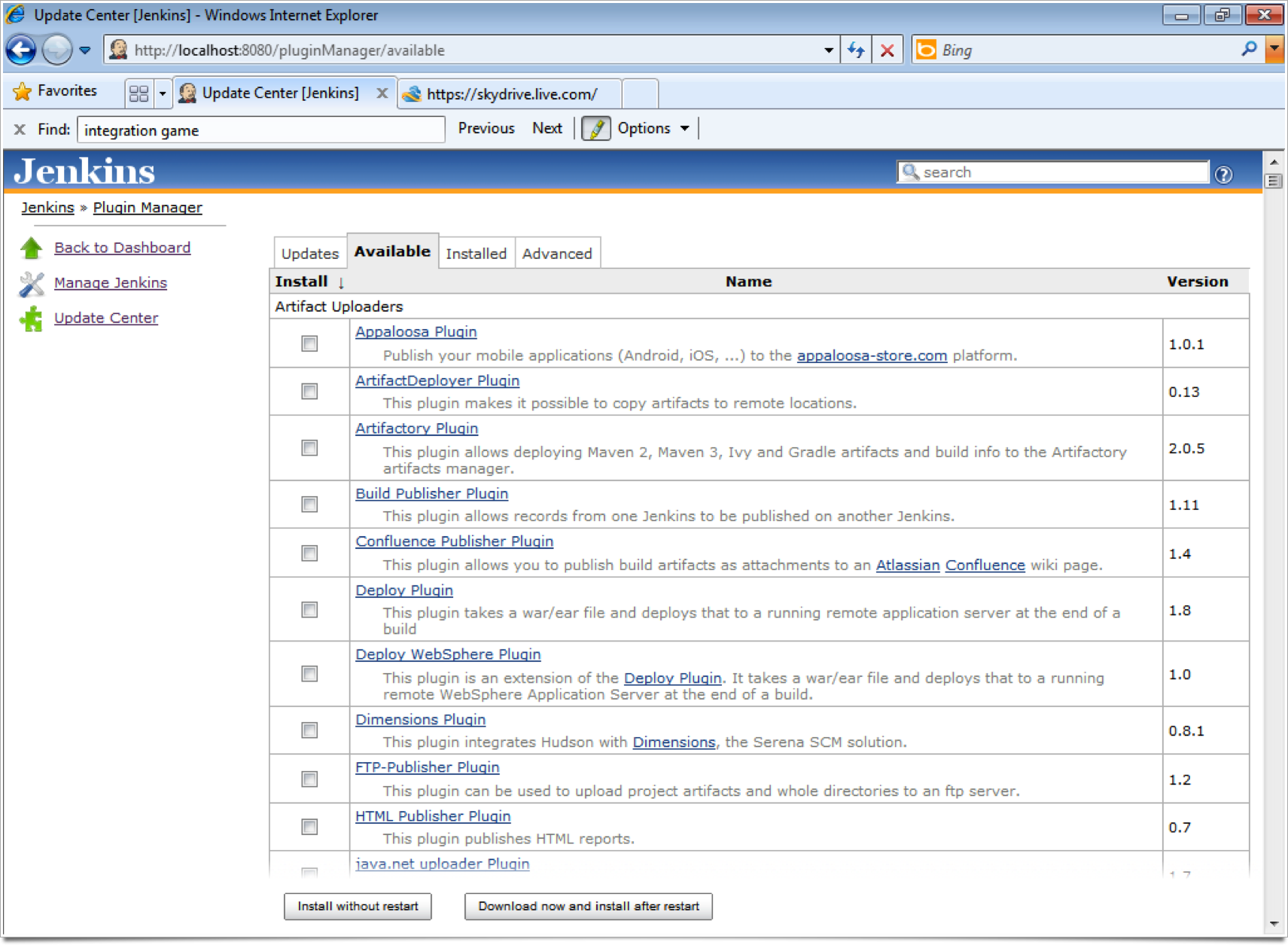
Required Plugins
Without these required Plugins you will not be able to build and test .NET solutions. So you must at least install these Plugins for the rest of this guide to work.
Build Plugins
The Build Plugin we’ll be using is MSBuild this allows us to build a .NET solution.
- MSBuild Plugin - This plugin allows you to use MSBuild to build .NET projects.
Testing Plugins
You’ll need one of these depending on your chosen test framework.
- MSTest Plugin - This plugin converts MSTest TRX test reports into JUnit XML reports so it can be integrated with Jenkins JUnit features.
- NUnit Plugin - This plugin allows you to publish NUnit test results.
- xUnit Plugin - This plugin makes it possible to publish the test results of an execution of a testing tool in Jenkins.
- Gallio Plugin - This plugin makes it possible to publish Gallio/MbUnit test results.
Tick the check box next to each of the required Plugins and then click the ‘Download now and install after restart’ button.
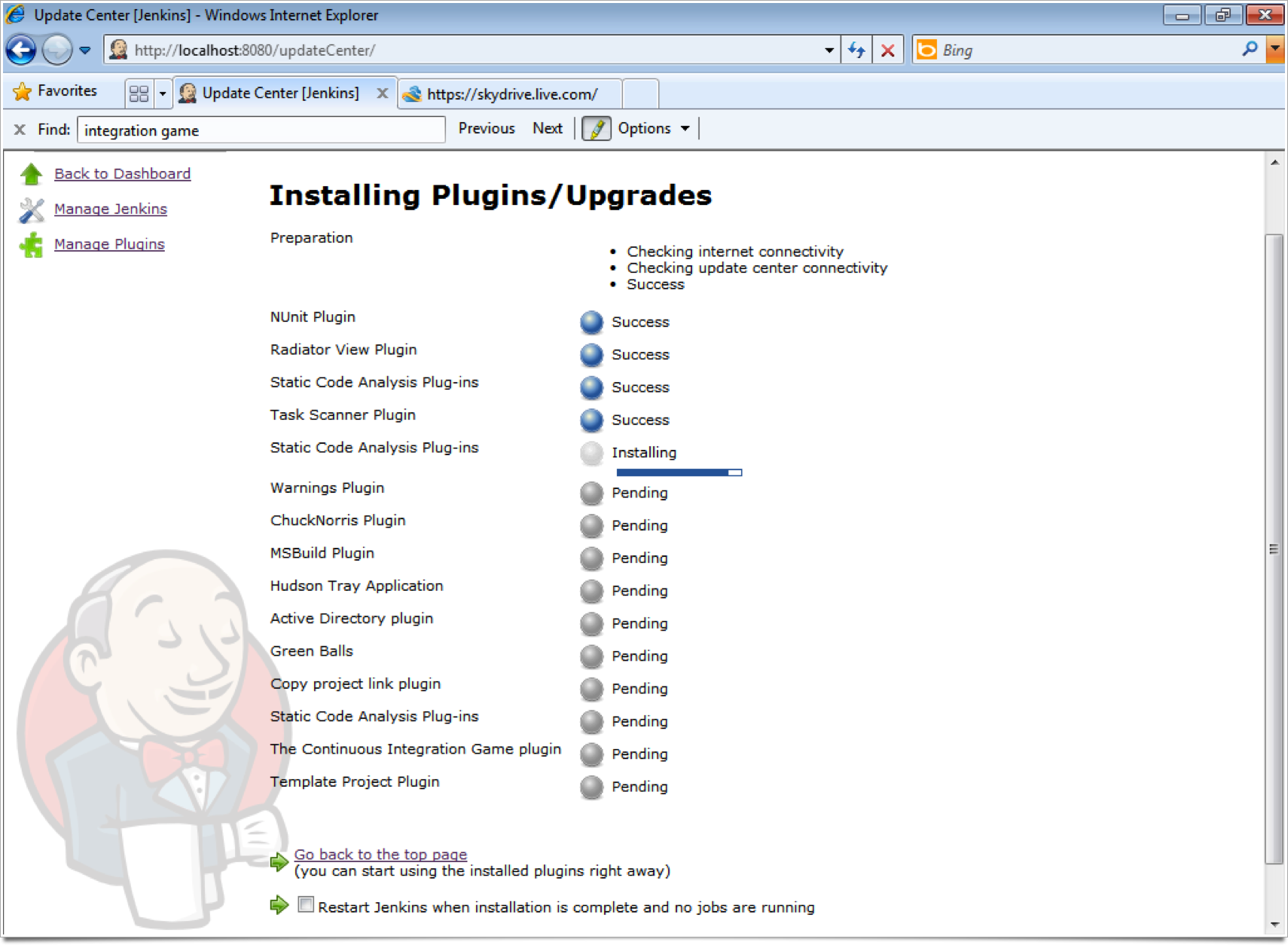
Optional Plugins
These Plugins are optional but still recommend ranging from genuine productivity tools to just plain fun.
Jenkins Enhancements
- Green Balls - Changes Hudson to use green balls instead of blue for successful builds. Who doesn’t want Green Balls!
- Copy project link plugin - This plugin adds the “Copy project” link into left side panel in the main project page.
- Radiator View Plugin - Provides a job view displaying project status in a highly visible manner. This is ideal for displaying on a screen on the office wall as a form of Extreme Feedback Device.
Authentication
- Active Directory Plugin - With this plugin, you can configure Jenkins authenticates the username and the password through Active Directory.
NOTE: You can setup Authentication up without Active Directory but I’m guessing most of you already login via Active Directory so this Plugin saves you having to remember yet another password.
Code Analysis
- Task Scanner Plugin - This plugin scans the workspace files for open tasks and generates a trend report.
- Warnings Plugin - This plugin generates the trend report for compiler warnings in the console log or in log files.
Build Tools
- NAnt Plugin - This plugin allows for the execution of a NAnt build as a build step.
- PowerShell Plugin - Integrates with Windows PowerShell.
Fun, Fun, Fun
- ChuckNorris Plugin - Displays a picture of Chuck Norris (instead of Jenkins the butler) and a random Chuck Norris ‘The Programmer’ fact on each build page. Every build server needs a Chuck Norris, right?
- The Continuous Integration Game plugin - This plugin introduces a game where users get points on improving the builds. Although this is indeed a fun plugin it can help when first introducing Jenkins to your team, a little healthy competition never did anyone any harm.